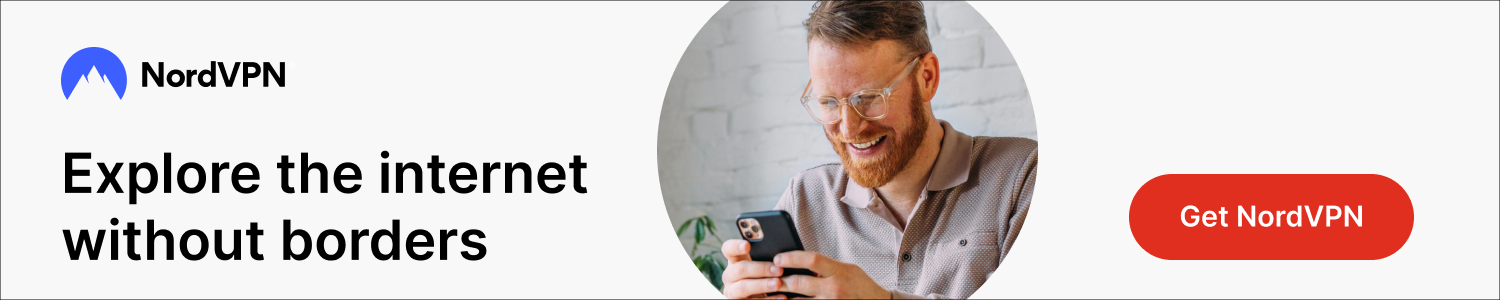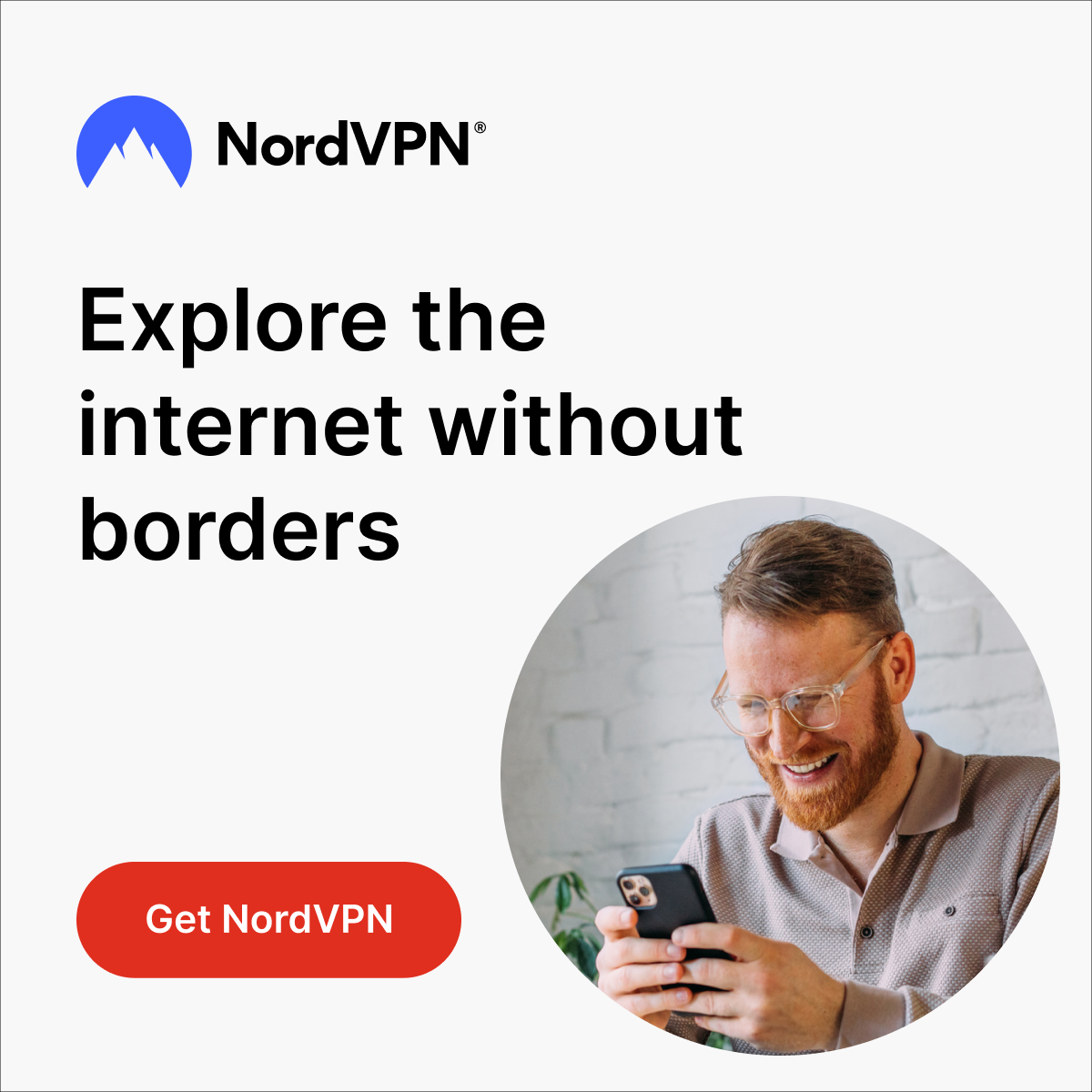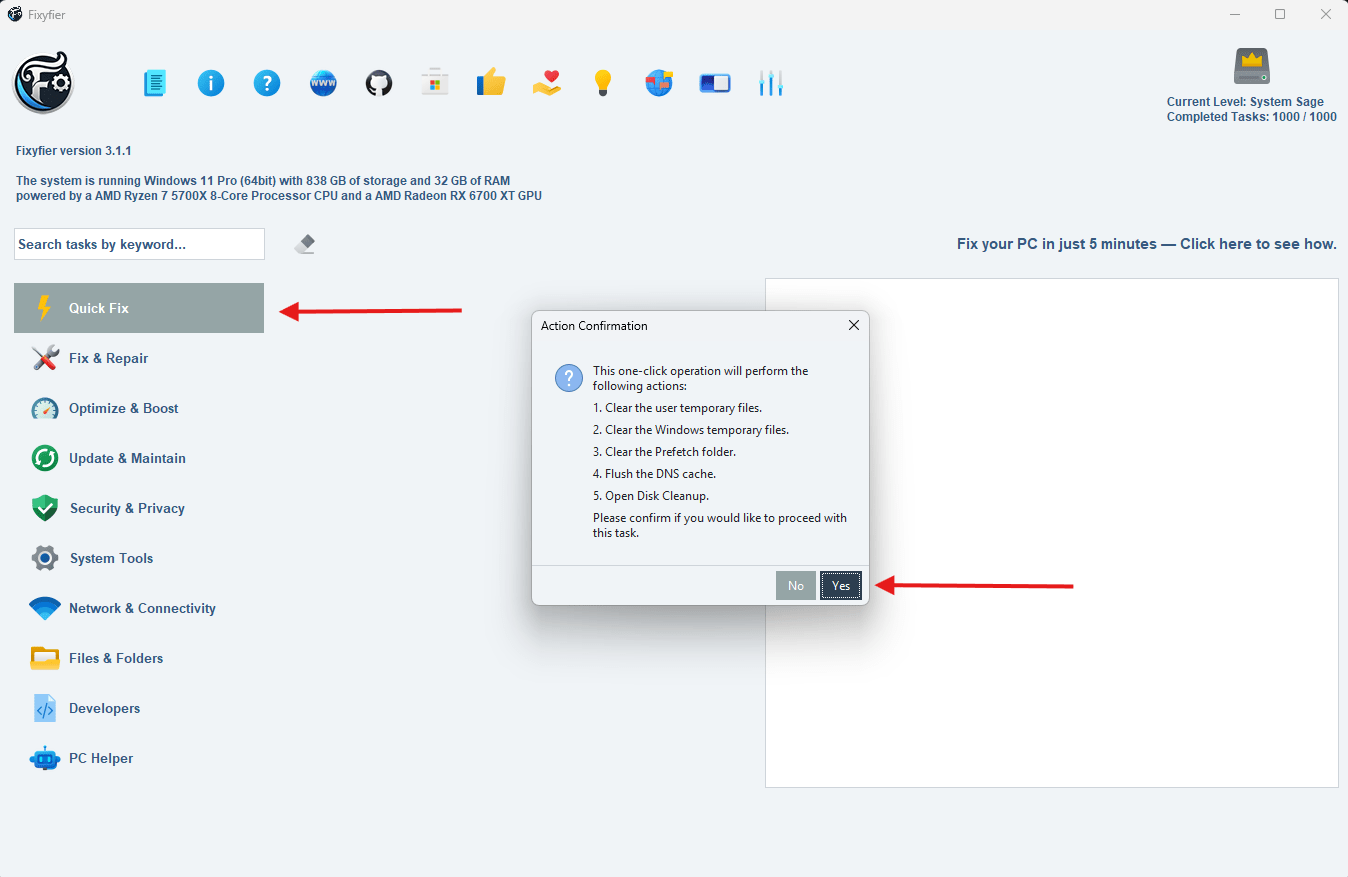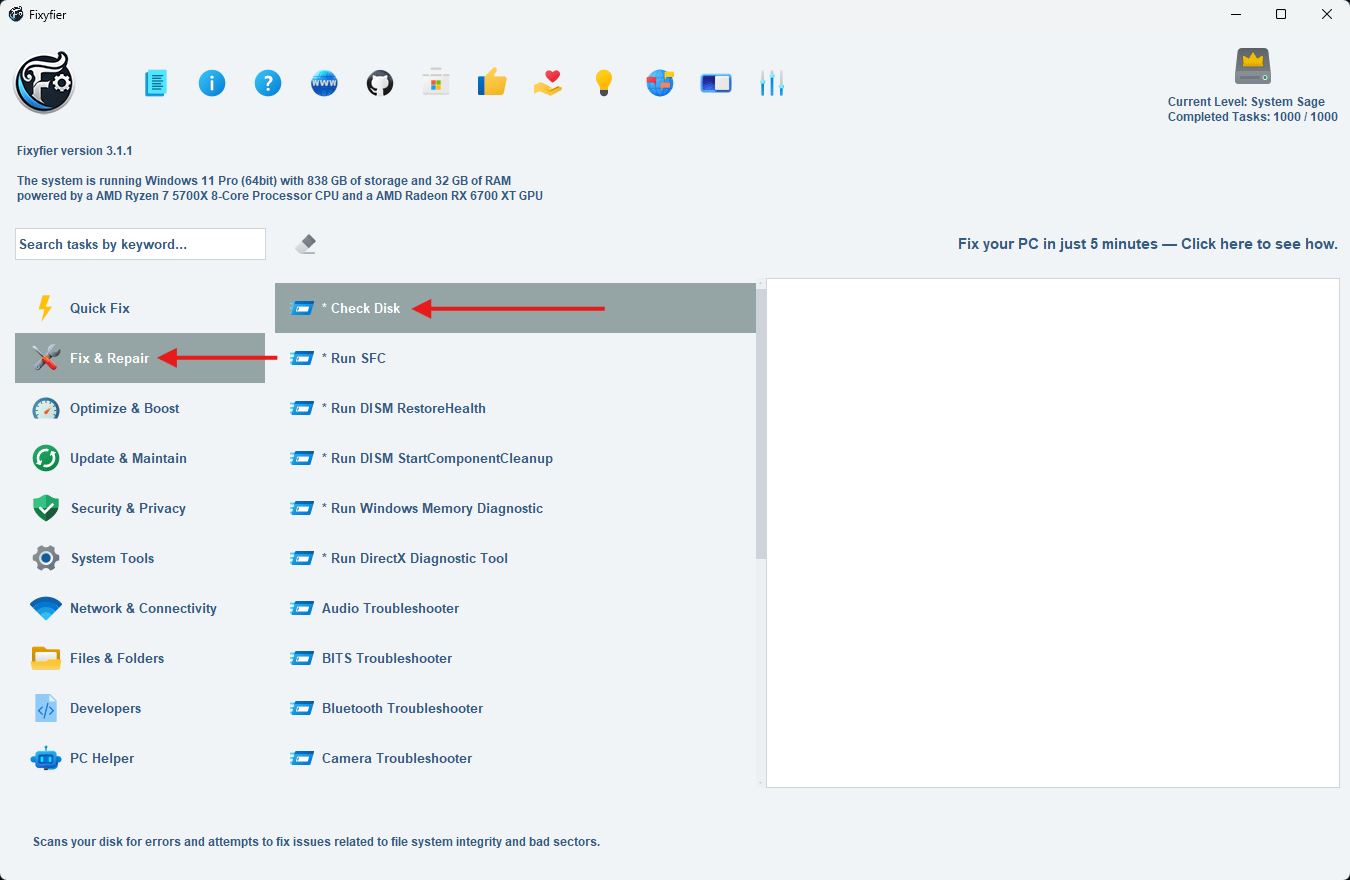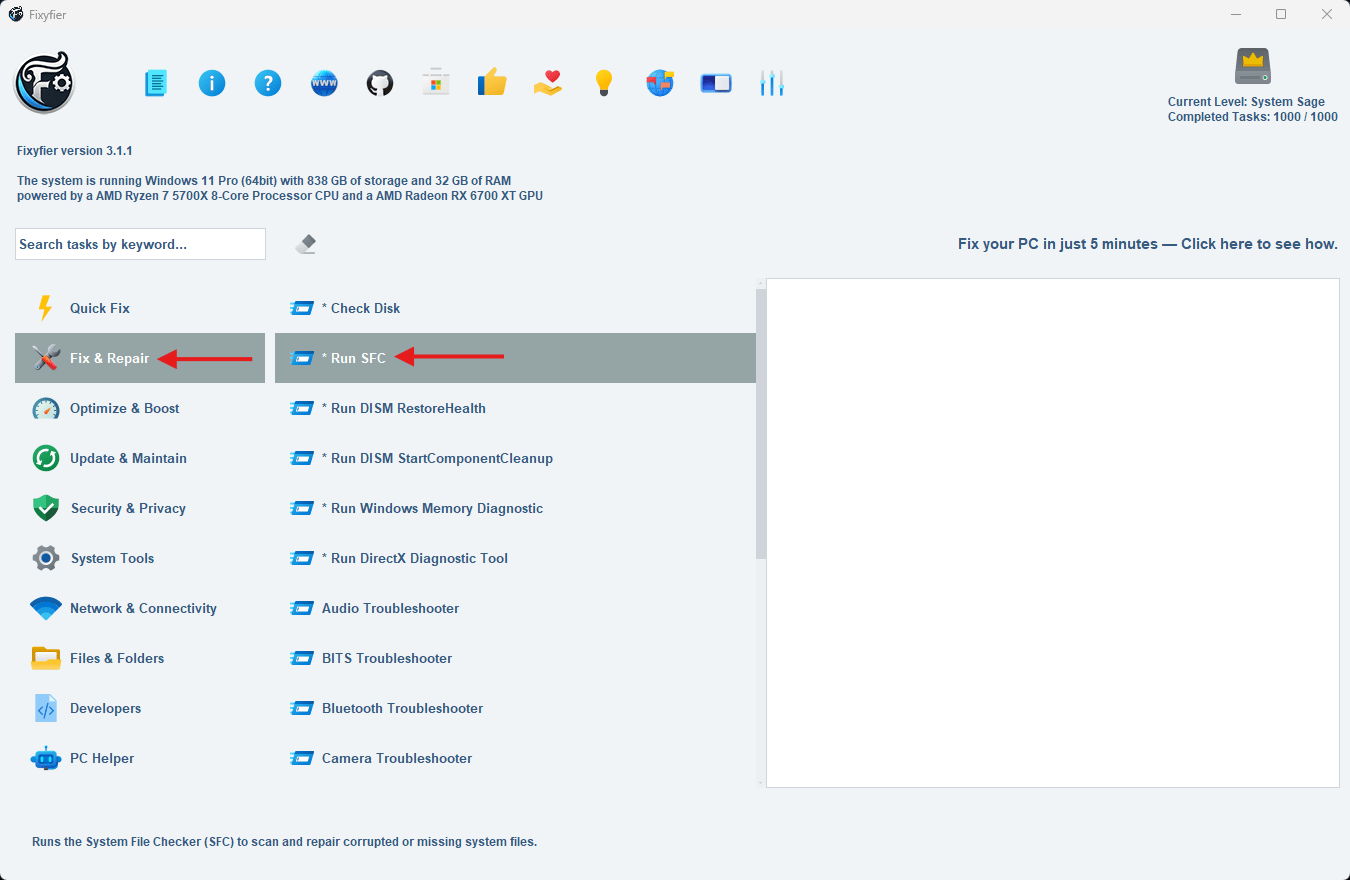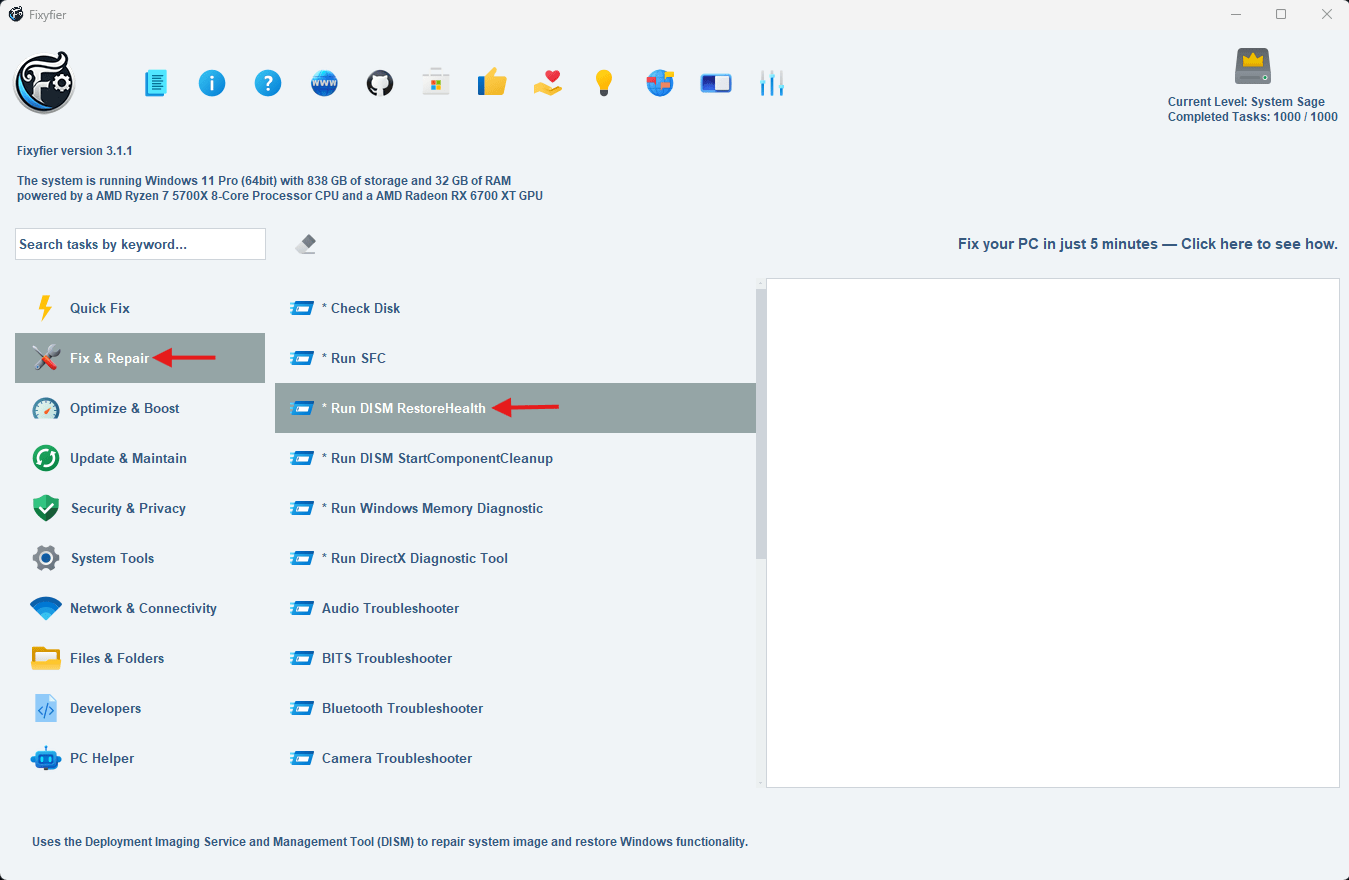Fix Your PC in 5 Minutes – Take the Speed Challenge
(P.S. If it takes a little longer, blame it on your PC’s “quirky personality”—and a whole lot of digital clutter.)
1. Quick Fix
Get your system back on track in seconds. This all-in-one cleanup operation is designed to instantly refresh your PC by removing digital clutter, resolving common slowdowns, and optimizing core functions—all with a single click. Ideal for routine maintenance or when your device feels sluggish, Quick Fix executes essential system hygiene so you don’t have to think twice.
2. Check Disk
Scan deeper, fix smarter. This essential system tool thoroughly inspects your storage drive for integrity issues that could cause file corruption, performance lags, or startup failures. It identifies and repairs file system errors, locates bad sectors on the disk, and restores data consistency across the drive.
2. Check Disk
Scan deeper, fix smarter. This essential system tool thoroughly inspects your storage drive for integrity issues that could cause file corruption, performance lags, or startup failures. It identifies and repairs file system errors, locates bad sectors on the disk, and restores data consistency across the drive.
3. Run SFC
Protect your system from the inside out. This powerful diagnostic tool scans your Windows installation for corrupted or missing system files and automatically replaces them with clean, cached versions. It’s your go-to utility when things feel off—like random crashes, broken features, or persistent error messages.
4. Run DISM RestoreHealth
Deep system healing for long-term stability. The Deployment Imaging Servicing and Management (DISM) tool’s RestoreHealth function is designed to repair the underlying Windows image that your system relies on. When system files become too damaged for other tools to fix—like SFC—this command steps in to restore the integrity of the entire Windows component store.
4. Run DISM RestoreHealth
Deep system healing for long-term stability. The Deployment Imaging Servicing and Management (DISM) tool’s RestoreHealth function is designed to repair the underlying Windows image that your system relies on. When system files become too damaged for other tools to fix—like SFC—this command steps in to restore the integrity of the entire Windows component store.
So, how’d it go—did you beat the 5-minute mark?
If yes—nicely done! ⚡ You just gave your PC a solid boost.
If it took a little longer, don’t sweat it—every system’s got its quirks.
To make future runs even faster, download two ready-made batch files below. Quick Fix and Deep Fix handle everything with one click—customizable and ready when you are.